
Edict Systems Remote Access
Remote Access
Section

Outlook on the Web provides complete access to your email from any web browser. This service is available to all employees, works well on all devices, and is the recommended method for accessing email remotely.
Remote Desktop allows you to access your workstation computer from outside the office. The remotely accessed computer behaves as though you are sitting directly in front of it and replicates the in-office experience completely. This service is only available to employees that have received management approval.
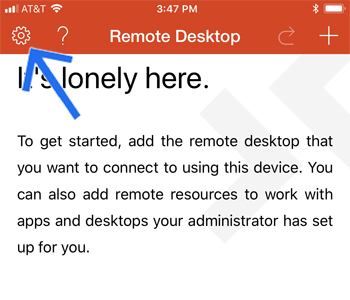
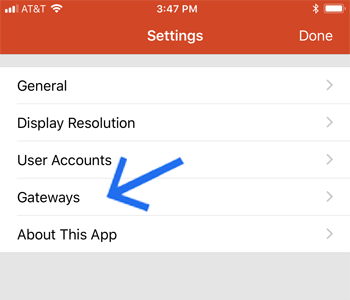
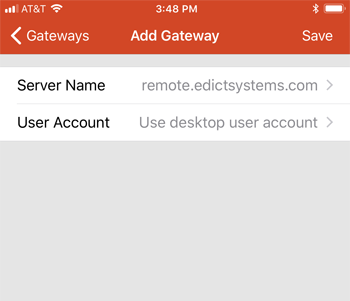
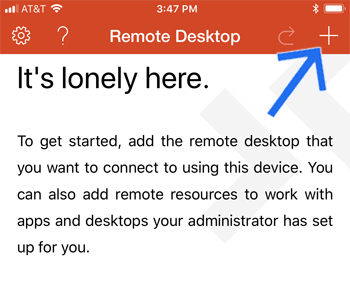
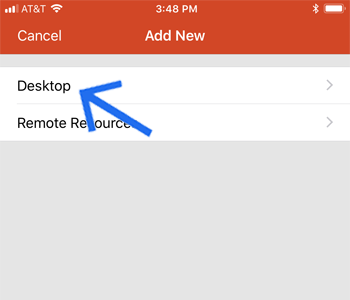
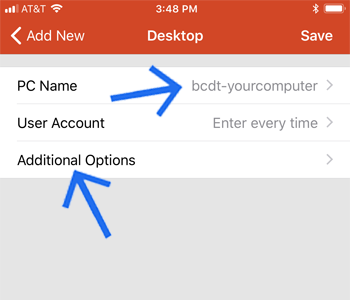
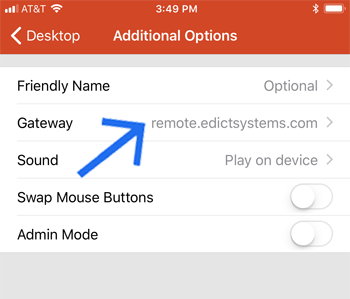
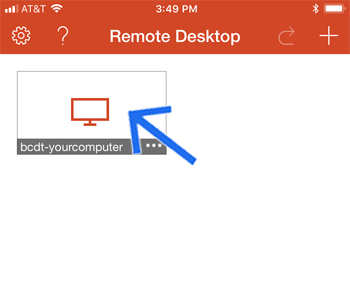
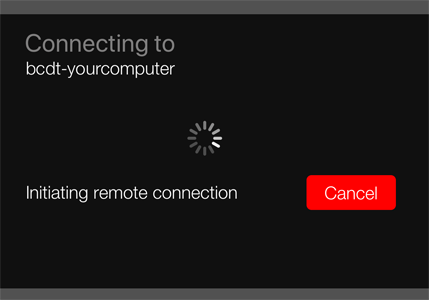
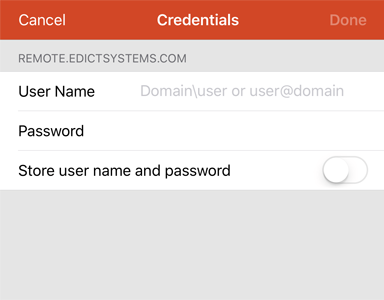
Further reading:
Getting started with Remote Desktop client on iOS